REPOSIT Help
REPOSIT is a system for documents produced at HAW Hamburg or related to HAW Hamburg. For example, articles, working papers, technical reports, dissertations or conference materials are published here.
The materials are mostly provided as Open Access Documents and are available gratis and barrier-free.
Furthermore, there are also items/records with metadata only - this is the continuation of the publication database of HAW Hamburg.
Navigation: Using the navigation, the content on REPOSIT can be sorted to according various aspects:
Publications
Extended Search: Most types of publications can be searched via Extended Search. Various filters can be used for the search. If several filters are used, they must be filled. Otherwise the search will not work. Searches such as "How many publications of type X were published by organisational unit X in year X?" or "Did professor Y publish a publication of type Y in year Y?" are possible.
Browse by Author shows a list of all authors on REPOSIT.
Browse by Institute shows a list of all organizational units of HAW Hamburg that have published metadata or/and documents on REPOSIT.
Browse by Publication Date shows a list of all entries on REPOSIT. You can search for a specific year or month.
Browse by Document type displays a list of all document types published on REPOSIT.
Browse by Theses displays a list of all theses (diploma, bachelor and master) of HAW Hamburg published with full text on REPOSIT.
Research data shows a list of research data of HAW Hamburg published on REPOSIT.
Staff shows a list of staff members from HAW Hamburg.
Projects shows a list of projects of HAW Hamburg.
Institutes shows a list of all organizational units of HAW Hamburg.
With Publish you can upload publications and research data (metadata only or with full text).
Under Help you will find persons to contact and further information.
You may sign on to the system if you:
- wish to subscribe to a collection and receive e-mail updates when new items are added
- wish to go to the "My Deposits" page that tracks your subscriptions and other interactions with REPOSIT.
- wish to edit your profile
The entire repository in REPOSIT can be searched in the search window in the upper corner. Full-text search is available. On the search results page, the number of hits can be narrowed down and sorted.
Help for searching:
What is not searched
- Stop Words
The search engine ignores certain words that occur frequently in
English, but do not add value to the search. These are:
"a", "and"
, "are" , "as" , "at" , "be" , "but" , "by" , "for" , "if" , "in" , "into",
"is" ,"it"
,"no" , "not" , "of" , "on" , "or" , "such", "the" , "to" , "was"
Truncation
Use an asterisk (*) after a word stem to get all hits having words starting
with that root, for example:
 will retrieve selects, selector, selectman, selecting.
will retrieve selects, selector, selectman, selecting.
Stemming
The search engine automatically expands words with common endings to include
plurals, past tenses ...etc.
Phrase Searching
To search using multiple words as a phrase, put quotation marks (") around
the phrase.

Exact word match
Put a plus (+) sign before a word if it MUST appear in the search result.
For instance, in the following search the word "training" is optional,
but the word "dog" must be in the result.
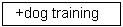
Eliminate items with unwanted words
Put a minus (-) sign before a word if it should not appear in the search
results. Alternatively, you can use NOT. This can limit your search
to eliminate unwanted hits.
For instance, in the search you will get items containing
the word "training", except those that also contain the word "cat".
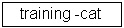 or
or 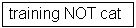
Boolean searching
The following Boolean
operators can be used to combine terms. Note that they must be CAPITALIZED
!
AND - to limit
searches to find items containing all words or phrases combined with this
operator, e.g.
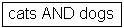 will retrieve all items that contain BOTH the words "cats" and
"dogs".
will retrieve all items that contain BOTH the words "cats" and
"dogs".
OR - to enlarge
searches to find items containing any of the words or phrases surrounding
this operator
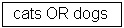 will retrieve all items that contain EITHER the words "cats" or
"dogs".
will retrieve all items that contain EITHER the words "cats" or
"dogs".
NOT - to exclude
items containing the word following this operator, e.g.
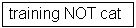 will
retrieve all items that contain the word "training" EXCEPT those
also containing the word "cat".
will
retrieve all items that contain the word "training" EXCEPT those
also containing the word "cat".
PARENTHESES - can be used in the search query to group search terms into sets, and operators can then be applied to the whole set, e.g.

The REPOSIT content is organized
around Communities which can correspond to administrative entities. Within each community there can be an unlimited number of subcommunities and an unlimited number of collections.
Each collection may contain an unlimited number of items. REPOSIT contains currently the following communities: Research Output (Research Output from HAW Hamburg) and Student Publications (Student Publications).
In REPOSIT there are currently several collections that belong to different communities. The following collections belong to the community "Research Output": Publications with fulltext (Publications with fulltext files),
Publications without fulltext (Publications without fulltext files) and Research Data. For the community "Student Publications" the following collections are planned: Theses, Student Research Data and Other Student Publications. Several items (files and metadata) form one collection.
If you would like to publish, you must first log in.
- If you are a member of HAW Hamburg, please log in to REPOSIT with your HAW Hamburg login data.
- If you do not have a HAW Hamburg account, e.g. as an external PhD student, please login for external users.
You can interrupt the publishing process at any time and continue it later. The data is automatically backed up as soon as you click on "Next". So the data will not be lost even if you cancel the publishing process accidentally.
With "Cancel/Save" you can also save your entries by clicking on "Save it, I'll work on it later". Furthermore, if you have clicked on "Cancel/Save", you can delete your publication/cancel the process or continue your publication.
The "My Deposits" area also lists all publishing processes. From here you can also continue editing or delete the process.
Select Collection:
Before you describe your document, you must first select a collection (confirm with "Manual Submission", if you want to do a manual submission).
A progress bar at the top of the page will guide you through the next steps. You can also use it for navigation. Your entries will always be saved.
(If you are denied permission
to submit to the collection you choose, please contact your REPOSIT Administrator
for more information.)
You must be authorized by a community to submit items to a collection. If you would like to submit an item to REPOSIT, but don't see an appropriate community,
please contact your REPOSIT Administrator to find out how you can get your community set up in REPOSIT.
The more complete and detailed you describe the item, the better your publication will be found later. Please take enough time for this, especially for the translated titles.
Click on the "next" button to proceed, or "cancel/save" button to stop and save or cancel your submission.
Type:
Select the type of work
(or genre) that best fits your item. The input fields on the second page are adapted to the particular document type.
Authors:
An author is the person who created the publication. The first field contains the last name, the second field contains the first name. Fields for other authors can be completed with "+".
Contributors
Contributors are persons or institutions that were involved in the publication. If a person or an institution is responsible for the compilation of the publication, please select Editor. For other roles we have added: Animator, Costume Designer, Designer, Film Editor, Illustrator, Lighting Designer, Programmer, Recording Engineer, Draftsman, Videographer and others. Further fields can be completed with "+". Example: Either you indicate that you have illustrated something (illustration (book/magazine)) then please enter your name under author or you indicate the actual type of resource (e.g. magazine article) and enter the author of the text under author and yourself as a contributing person (e.g. illustrator, if you have illustrated the magazine article).
Title:
Enter the full and proper
name by which this item should be known. All REPOSIT items must have a title! This is indicated by the asterisk after the field name (obligation field). Please enter the title exactly and completely.
Language:
Select the language in which the publication is mainly written. If the language does not appear in the list, select "Other". If your document contains no text, e.g. in the case of an image, select "N/A".
Abstract:
The abstract helps others to see as quickly as possible what your resource is all about. If you enter the summary in both English and German, this increases that your document will be found with English and German search terms.
HAW Hamburg-Institute / Workgroup:
Select the organizational unit where the document was created at HAW Hamburg. Fields for further organizational units can be completed with "+". If your organizational unit is missing here, please let us know. With "Next" you go to the next step. With "Cancel/Save" you can leave the input and delete the publication or save it for later editing.
Publisher’s version:
If your publication has already been published online by a publisher, enter the link to the publisher's publication here.
- DOI: You have probably received a DOI (Digital Object Identifier) from your publisher, e.g. DOI: 10.1353/lib.2012.0041. Then enter it here.
- URL: If no DOI has been assigned for the publication, enter the URL to the document.
If there are several URLs for the publication, you can specify further URLs with the button "+".
ISBN:
If your document has one or more ISBNs (International Standard Book Number) e.g. 978-3-941492-15-8, please enter them here.
ISSN:
If your article was published first or parallel in a journal, please enter the ISSN of the journal.
Journal Title:
If your article was published first or parallel in a journal, please enter the title of the journal. You can use the loupe symbol to search for the journal title entered in the ZDB (Zeitschriftendatenbank) list.
Series/Series Number:
If a document has appeared in a publication series, the name of the series and the series number are given here.
Publisher:
Enter the name of the
publisher of this item.
Citation:
Please enter in this field the reference to the first publication or similar if it is an article in a journal, book or conference.
- Journal articles should be cited with journal title, volume, year, issue and page reference. Example: Library Trends 61.2012, H. 2, p. 286-303.
- Book chapters should include the title of the book, place and publisher, year of publication and page reference. Example: Building on Experience. Göttingen: Universitätsverlag Göttingen, S. 28-36.
If your publication has been published e.g. as a book, please include the reference to the publisher here, if the publisher so wishes. Example: Also published by: Springer, 2005
Furthermore, you can enter information about your publication here that you cannot insert in any other field, e.g. the article number of an article.
Date of Issue:
If your item was previously
published or made public, enter the date of that event here. If you don't
know the month, leave the default "no month"; otherwise select a
month from the drop-down box. If you don't know the exact day, leave the
box empty.
Advisor:
For a dissertation (and also for a licentiate thesis), the names of the advisors (also known as supervisors) should be entered here. These are individuals who have provided regular guidance over a significant period of time. The names of the advisors are usually listed on the cover page of the thesis or in the preface. Otherwise, separate proof would be required. If the doctoral candidate was employed at HAW Hamburg during a cooperative doctorate, the HAW advisor is listed first. In principle, you can add as many advisors as you like by clicking the “+ Add more” button. This can be useful, for example, in cooperative doctoral programs if the supervision was carried out jointly by persons from both cooperating institutions. However, a single university may also name more than one advisor. This field is only required for dissertations.
Referee:
Enter the names of the referee (also known as examiner, reviewer, opponent) of the thesis here. A referee is a person who evaluates the thesis and, if necessary, assigns a grade. Depending on what is customary in different contexts, an advisor (supervisor) may also be a referee. In this case, the name of the advisor is listed again in this field. However, it is also possible that an advisor is not a referee. An opponent plays an important role in the thesis defense and may also be a member of the examination board. However, this is often not the case. The Reposit does not have a separate entry option for the opponent. If there is an opponent among the referees, then the opponent should be entered first in the list of referees. Internationally, referees are often not named in the thesis because they are not necessarily known at the time of writing the thesis. If necessary, proof must be provided separately for the list of referees. You can add as many referees as you like using the "+ Add more" button. This field is only required for postdoctoral theses and dissertations.
Thesis-Type:
Here you can choose the exact type of academic degree you have obtained. This field must be filled. The field is only displayed for theses, doctoral theses and habilitations.
Date of examination:
Please enter the date of examination belonging to this thesis (only for habilitations and doctoral thesis). The examination date must be entered. The thesis cannot be published to REPOSIT before the date of examination is completed.
Click on the "next"
button to proceed, or "cancel/save" button to stop and save or cancel
your submission.
Creative Commons Licence:
To place your publication under a Creative Commons license, you can pick the license at this point. Please note: To license a work, you must be the owner of all rights!
Use the dropdown menu to choose one licence or pick "No CC Licence" if you do not want to grant a licence or discard a selected one.
Subject/Keywords:
Please enter as many subject
keywords as are appropriate to describe this item, from the general to the specific.
The more words you provide, the more likely it is that users will find this
item in their searches. Use one input box for each subject word or phrase. You
can get more input boxes by clicking on the "+" button.
Your community may suggest
the use of a specific vocabulary, taxonomy, or thesaurus. If this is the case,
please select your subject words from that list.
Funding:
If your item is the product
of sponsored research, you can provide information about the sponsor(s) here.
This is a freeform field where you can enter any note you like. For example, you can simply enter the sponsor name or complete sentences like the amount of the grant, if the sponsor expects you to provide it.
Click on the "next"
button to proceed, or "cancel/save" button to stop and save or cancel
your submission.
Embargo
If your document may not be published immediately, but only after the expiry of a protection or confidentiality obligation, then please indicate here the date on which the document may become public. Release will automatically take place at this date.
If you specify a reason for the embargo, it will be displayed to the library in the backend. Important: The record will be displayed in search results and lists despite the embargo (but the document can't be accessed).
If you click on "Select a file or drag&drop files ...", a new window will open where you can search for a file from your local system or use the Drag&Drop function. Please also note that the system supports some file types better than others.
You can also enter a short description of the contents of the file, e.g. main volume, attachments, etc.
If REPOSIT could not automatically determine your file format, you can enter the name and version of the application used to create the file here, e.g. My Application version 1.5. and apply it to your file. But before you do so, please check the list to see if the file format is included.
Please check the uploaded file(s)
- Click on a file name. This will open the file in a new browser window and you can check its contents. If you have accidentally uploaded the wrong file, you can delete the file and replace it with the correct one.
- Using the two "Change" buttons, you can also correct the description and file format afterwards.
- You can view the checksum for your file and compare it with the one you created locally to make sure REPOSIT really contains your document.
If you really only wanted to upload one file, then click "Next" once you are satisfied with the uploaded file.
If you want to upload more files, then do this with "Add another file" for each additional file. Click "Next" when you are satisfied with the uploaded files.
If you want to upload an HTML file with embedded files, first upload all files by clicking on "Add another file".
Then select the "main page" from the documents, i.e. the index page or the start page. This ensures that the HTML file is displayed correctly. Click "Next" when you have uploaded all files.
Checksums
REPOSIT generates an MD5
checksum for every file it stores; we use this checksum internally to verify
the integrity of files over time (a file's checksum shouldn't change). You can
use this checksum to be sure what we've received is indeed the file you've uploaded.
If you wish to verify the file using checksums, click "Show
checksums". The REPOSIT-generated MD5 checksum for
every file we've received from you will show to the right of the filename. You will
then need to use a local program to generate your own checksum for these files,
and verify that your results match ours. On most UNIX-like systems (including Mac OS X),
use md5sum. For instance, type "md5sum MYFILE" for every file you want to check;
the summary should print on your screen. For Windows machines, MD5
tools are freely available: try md5 (from http://www.fourmilab.ch/md5/), or md5sum,
available via the textutils package in Cygwin (http://www.cygwin.com/). All of these utilities will
need to be run from a command-line, or terminal, window. The entire digest printed
out when you run the md5 tool on your local copy of the file you're uploading
should be exactly equal to what REPOSIT reports.
This page lets you review
the information you have entered to describe the item. To correct or edit information,
click on the corresponding button on the right, or use the oval buttons in the
progress bar at the top of the page to move around the submission pages. When
you are satisfied that the submission is in order, click on the "Next"
button to continue.
Click on the "Cancel/Save"
button to stop and save your data, or to cancel your submission.
Please take the time to read the terms. Then click on one of the two buttons at the bottom of the page. By clicking on "I grant the license" you agree with the license agreement and your publication will be archived in the system under this condition.
Not accepting the license agreement will not result in your document being deleted. It remains in your personal area "My Deposits". There you have the possibility to delete the publication or, after you have clarified any questions regarding the license agreement, to agree to the license agreement and thus complete the publication.
Now that your submission
has been successfully entered into the REPOSIT system, it will go through the
workflow process designated for the collection to which you are submitting.
Some collections require the submission to go through editing or review steps,
while others may immediately accept the submission. You will receive e-mail
notification as soon as your item has become a part of the collection, or if
for some reason there is a problem with your submission. If you have questions
about the workflow procedures for a particular collection, please contact the
community responsible for the collection directly. You can track the current status
of your submission by going to the "My Deposits" page.
Your document receives so-called persistent identifiers upon publication. These persistent identifiers remain even in the event of migrations and URL changes, thus making your work clearly referenceable and findable.
- DOI: Upon publication, your publication also receives a DOI (Digital Object Identifier), which you can use to reference your work. DOIs are much better known in scientific publishing than URNs. You can integrate the DOI into your document before publication. This is possible in the following collections: Publications with fulltext (publications with fulltext files) and Research Data (publications with fulltext files).
The Handle System is used in the background.
If you are logged into REPOSIT you will find the following under "My Deposits":
- a list of your in-progress
submissions - from this list you can resume the submission process where you
left off, or you can remove the submission and cancel the item.
- a list of the submissions which you are supervising or collaborating on
- a list of submissions
that are awaiting your action (if you have a collection workflow role).
- a link to a list of items
that you have submitted and that have already been accepted into REPOSIT.
| Review status | Definition |
|---|
| This version was peer reviewed (peer review) | You can choose "This version was peer reviewed (peer review)" if your publication has undergone one of the four common types of peer review (Open Peer Review, Single Blind Peer Review, Double Blind Peer Review and Reverse Blind Peer Review). |
| This version was reviewed (alternative review procedure) | "This version has been reviewed (alternative review procedure)" is selectable, if there are other accepted methods of review in your research community (for example an editorial review). If you have won an award for your publication (for example, an award for an illustration you created), you can also select this category. |
| Only preprints: This version has not yet been reviewed | You can select "Only preprints: This version has not yet been reviewed" if your publication is a preprint and has been submitted for publication to the publisher. |
| Currently there is no review planned for this version | Select this category if the publication has not undergone any peer review (yet). Also select this category if you have not yet submitted your "preprint" to a publisher. |
| Unknown / not specified | This category is mainly used for data from the old publication database, since no review status was asked in the past. |
| Type | Definition |
|---|
| Article | Article or an editorial published in a journal. |
| Audiovisual (e. g. videos, moving images in digital journals/books) | A recording of visual images, usually in motion and with sound accompaniment (e. g. films or videos). A moving illustration (published in a digital journal or book), which was either generated dynamically by/with a computer program or formed from a series of pre-recorded still images imparting an impression of motion when shown in succession (OPENAIRE/COAR). |
| Book | A non-serial publication that is complete in one volume or a designated finite number of volumes (OPENAIRE/COAR). |
| Chapter (Book) | Part or chapter of a book. |
| Chapter/Article (Proceedings) | All kind of documents related to a conference (except conference proceedings, conference presentations and conference posters), e. g. conference papers, conference reports, papers published in conference proceedings, conference contributions and reports of abstracts of conference papers. |
| Conference Proceedings | Conference proceedings is the official record of a conference meeting. It is a collection of documents which corresponds to the presentations given at the conference. It may include additional content (OPENAIRE/COAR). If, for example, you have edited a conference proceeding, please use the type "conference proceedings" and indicate yourself as editor under contributors (persons). |
| Physical Object (e. g. costume design, scenic design, sculpture) | Physical objects are for example costume designs, scenic designs, or sculptures. Costume design is the creation of clothing for the overall appearance of a character or performer. [...] Costumes may be for a theater, cinema, or musical performance but may not be limited to such. In many cases, it may contribute to the fullness of the artistic, visual world which is unique to a particular theatrical or cinematic production (WIKIPEDIA[2]). Stage design refers to the visual design of a scenic space (WIKIPEDIA[3]). A sculpture is a three-dimensional work of visual art that is created by removing material such as wood or stone (WIKIPEDIA[4]). Please also use this category if you are an author of an installation. |
| Image (e. g. photos, illustrations in journals/books) | A visual representation other than text, e. g. photos. Furthermore a static visual representation (illustration) in a printed book or magazine. |
| Interactive Resource | Teaching and course material. Examples include lecture recordings in form of moving images or sound, exercise material, preparation material, examination material, lectures or presentations at an academic event (DINI 2010, p. 35[5]). |
| Journal Volume | Journal or periodical. Please use this type if you have been involved as an editor of a journal. |
| Magazine Article | Contribution to a magazine (e. g. articles published in a thematic magazine (the articles are published at fixed intervals)). |
| Newspaper Article | Articles in a daily, weekly or monthly publication reporting on news and social issues aimed at the public. May entail critical analysis based on expertise in the field (CASRAI/DATACITE). |
| Patent | A form of IP protection that defines the exclusive right by law for inventors and assignees to make use of and exploit their inventions, products or processes, for a limited period of time. Disclosures are also meant here (CASRAI/DATACITE). |
| Poster | Posters displayed in a conference setting and conveying research highlights in an efficient manner by compelling graphics. They may be peer-reviewed prior to acceptance and be published in the proceedings (CASRAI/DATACITE). |
| Preprint | Preprint describes the first draft of the article - before peer-review and perhaps before any contact with a publisher. Nevertheless preprints are sometimes already published on preprint servers like arXiv. |
| Presentation | Textual supplement/slides to verbal output from a course or conference/event. |
| Report | This is more or less a residual category and covers commission reports, memoranda, external research reports, internal reports, statistical report, reports to funding agency, technical documentation, project deliverables etc. Excluded are conference reports, because they belong to conference object. Perhaps your conference report belongs more likely to the publication type "Chapter/Article (Proceedings)" or "Conference Proceedings". |
| Review | A review of others' published work. This can also be a summary about a work which, unlike an abstract, does not originate from authors themselves and forms an independent work (DINI 2010, p. 29[5]). |
| Software | A computer program as source code or in compiled form. Examples are code in C, executable files under MS-Windows (.exe) or Perl scripts (DINI 2010, p. 37[5]). Please think about whether the software is a publication or research data. |
| Sound | A resource primarily intended to be heard. Examples are music files, audio CDs, voice and sound recordings. No distinction between sounds, noises and music (DINI 2010, p. 33[5]). Please think about whether the audio is a publication or research data. |
| Thesis (ony doctoral thesis and habilitation) | You have to select "thesis" in the input mask to be able to specify the type on the second page. Highest level of a thesis normally after more than four or five years of study. The habilitation is also included. |
| Website | Stand-alone locations on the web where multiple types of information on a specific theme are available. May include interactive features for contributions from readers (CASRAI/DATACITE). |
| Working Paper | Scientific or technical paper that usually appears in a series and originates from the institutional working context (faculty, department). |
| Other | Specially intended for material that cannot be assigned elsewhere. |
| DataPaper | A factual and objective publication with a focused intent to identify and describe specific data, sets of data, or data collections to facilitate discoverability. A data paper describes data provenance and methodologies used in the gathering, processing, organizing, and representing the data (DATACITE 2018, p. 38[6]). |
| Dataset | Data encoded in a defined structure (data file or files)(DATACITE 2018, p. 38[6]). |
| Bachelor Thesis, Master Thesis, Diploma Thesis | |
| Bachelor Thesis | Lowest level of a thesis/degree (normally after three years of study) (DINI 2010, p. 25[5]). |
| Master Thesis | Intermediate level of a thesis/degree (normally after four or five years of study). This also refers to theses of the pre-Bologna period for degrees that are at the same level as what now is known as a master degree (DINI 2010, p. 27[5]). |
| Diploma Thesis | The Diploma is an academic degree with the indication of the subject. In the process of Bologna, the Diploma have largely been phased out since 2010. In the place of Diploma, the two-tiered study system (Bachelor's and Master's degrees) was introduced (WIKIPEDIA[2]). |
[1] Wikipedia contributors. (2020, April 8). Costume design. In Wikipedia, The Free Encyclopedia. Retrieved 09:06, June 12, 2020, from https://en.wikipedia.org/w/index.php?title=Costume_design&oldid=949718628
[2] Seite „Diplom“. In: Wikipedia, Die freie Enzyklopädie. Bearbeitungsstand: 23. Mai 2020, 15:47 UTC. URL: https://de.wikipedia.org/w/index.php?title=Diplom&oldid=200240438 (Abgerufen: 9. Juni 2020, 07:04 UTC
[3] Seite „Bühnenbild“. In: Wikipedia – Die freie Enzyklopädie. Bearbeitungsstand: 2. März 2022, 15:10 UTC. URL: https://de.wikipedia.org/w/index.php?title=B%C3%BChnenbild&oldid=220724594 (Abgerufen: 4. Mai 2022, 08:50 UTC)
[4] Seite „Skulptur“. In: Wikipedia – Die freie Enzyklopädie. Bearbeitungsstand: 1. April 2022, 17:39 UTC. URL: https://de.wikipedia.org/w/index.php?title=Skulptur&oldid=221695003 (Abgerufen: 4. Mai 2022, 08:53 UTC)
[5] DINI, Arbeitsgruppe Elektronisches Publizieren; Deutsche Nationalbibliothek; Bibliotheksservice-Zentrum Baden-Württemberg (2010). Gemeinsames Vokabular für Publikations- und Dokumenttypen. Unter Mitarbeit von Humboldt-Universität zu Berlin. URL: http://dx.doi.org/10.18452/1492.
[6] DataCite Metadata Working Group (2019). DataCite Metadata Schema Documentation for the Publication and Citation of Research Data v4.2. URL: https://doi.org/10.5438/bmjt-bx77
| Edit Your Account Details |
top |
This page allows you to
change the information we have for you. You must be authenticated
with your log-in to change any of your personal information.
| Receive email updates |
top |
If you have a login for REPOSIT, then you can receive daily mail notifications about new documents on REPOSIT. In the login menu, you can register for and manage new documents in the repository via "Receive email updates". If you no longer wish to receive the e-mails, you can also delete the subscription at this point.
If you have any further questions... |
top |
For help with using REPOSIT and questions about your specific site, please contact your REPOSIT Administrator.
For general information and news about REPOSIT, visit the DSpace Website.
Navigation | Search | Communities
| Collections | Submit | My Deposits | Edit
Account Details | Receive E-mail updates
will retrieve selects, selector, selectman, selecting.
![]()
or
will retrieve all items that contain BOTH the words "cats" and "dogs".
will retrieve all items that contain EITHER the words "cats" or "dogs".
will retrieve all items that contain the word "training" EXCEPT those also containing the word "cat".
![]()